User Profile Configuration
Content
Introduction
Like an many other applications Groups in ]project-open[ represent collections of users that perform similar functions, or have a similar status in an organization. Examples of groups are Employees, Project Managers, Accountants, etc. Groups are the the cornerstone of the ]project-open[ Permission System. Each "Profile" corresponds to the definition of what a member of this generic profile can do. There is no universal set definition of what permissions an "Accountant" should have, these are conditions that vary from company to company.
Configuring Permissions
When deciding how to configure your permissions per profile, first you must determine what profiles will be needed. As a process you will need to:
- Decide what profiles are necessary in your company.
- If one of the resulting profiles is not part of the standard ]project-open[ profile set, then add it using the "Add User" option at the page User Profiles Admin.
- Review all the available User Profile Permissions and decide whether each one should apply or not to each profile in your list. Read the description of the permissions and keep in mind that your are merely setting the definition for what a profile is capable of doing. More complex concerns about permissions between User Profiles will be dealt with later with vertical permission settings.
- Users can belong to more than one profile. Their resulting permissions will be the aggregate or union of their profiles.
- After composing a comprehensive list of all the profiles, along with their corresponding permissions, go to User Profiles Admin page and set them.
The ]project-open[ installer includes a number of default user profiles that should cover most small and medium companies. Each of the user profiles have a specific icon associated that will frequently appear in the header of the Admin -> Xxxx administration screens.
 : Represent the "Accounting" group - financial staff working in the back-office
: Represent the "Accounting" group - financial staff working in the back-office
 : Represent the "Customers" group - employees of your customers who might (or not) have the permission to access your system.
: Represent the "Customers" group - employees of your customers who might (or not) have the permission to access your system.
 : Represent the "Employees" group - employees of your own company (the one running ]po[).
: Represent the "Employees" group - employees of your own company (the one running ]po[).
 : Represent the "Freelance Managers" group - vendor or "freelance" managers with the right to create new "Freelancers".
: Represent the "Freelance Managers" group - vendor or "freelance" managers with the right to create new "Freelancers".
 : Represent the "Freelancers" group - employees of your vendor companies who might (or not) have the permission to access your system.
: Represent the "Freelancers" group - employees of your vendor companies who might (or not) have the permission to access your system.
- Helpdesk: Represent the "Helpdesk" group (log missing) - staff operating the helpdesk.
 : Represent the "HR Managers" group - staff in charge of hiring new staff.
: Represent the "HR Managers" group - staff in charge of hiring new staff.
 : Represent the "]po[ Admins" group - the people running this ]project-open[ server.
: Represent the "]po[ Admins" group - the people running this ]project-open[ server.
 : Represent the "Project Managers" group - employees with the right to create new projects.
: Represent the "Project Managers" group - employees with the right to create new projects.
 : Represent the "Sales" group - sales representatives with the right to create new customers.
: Represent the "Sales" group - sales representatives with the right to create new customers.
 : Represent the "Senior Managers" group - the people running the company.
: Represent the "Senior Managers" group - the people running the company.
It is easy in ]po[ to add new user profiles. However, we would strongly suggest to keep the list as short as possible.
Special user profiles:
- Employees:
Every employee in your company (the one running ]po[) should be a member of profile "Employees". He or she may also be member of other groups, though. - Customers:
The persons working for your customers. - Freelancers:
Persons working for your providers
Every user in the system should be member of exactly one of these three groups.
List of all ]po[ Groups
To see a list of all current ]po[ groups go to http://[YOUR_SERVER]/intranet/admin/profiles/
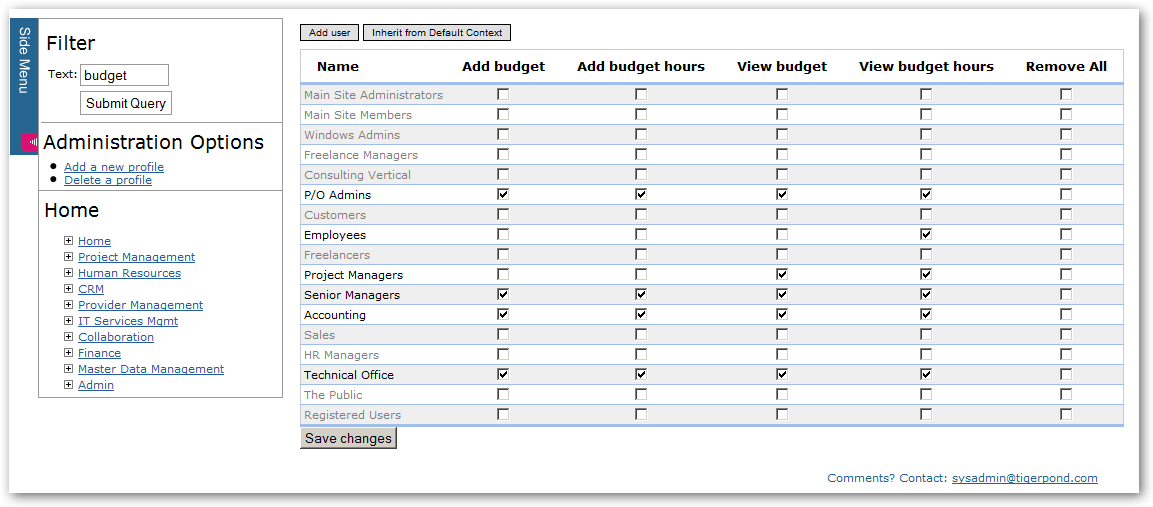
Creating a new Group
Use the ADMIN link in the sidebar of http://[YOUR_SERVER]/intranet/admin/profiles to create a new group. Newly created groups are listed in light grey. This means no privilege is set yet. It does not mean that this group is not active or has no members.Deleting a Group
Use the ADMIN link in the sidebar of http://[YOUR_SERVER]/intranet/admin/profiles to delete a group.Please note: Never delete pre-configured ]po[ groups.
References
- System Configuration
- Permissions Configuration
- [Managing the Hierarchy - Vertical Permissions]
Contact Us
Project Open Business Solutions S.L.
Calle Aprestadora 19, 12o-2a
08902 Hospitalet de Llobregat (Barcelona)
Spain
Tel Europe: +34 609 953 751
Tel US: +1 415 200 2465
Mail: info@project-open.com