Absence Management
- Introduction
- Showing absences
- Create absences
- Managing Vacations
- Bulk Update "Vacation Balance" and "Vacation Days per Year"
- Absence Workflow
- Setting Bank Holidays
- Related Tutorials
Introduction
Absences Management in ]po[ is required for ]po[ Resource Management and ]po[ Timesheet Management.
Showing absences
Absences are shown on main tab ABSENCES (http://[YOUR_SERVER]//intranet-timesheet2/absences/).
By default, absences for the next 3 weeks are shown graphically.
When choosing a different time scale, only the absence list is shown.
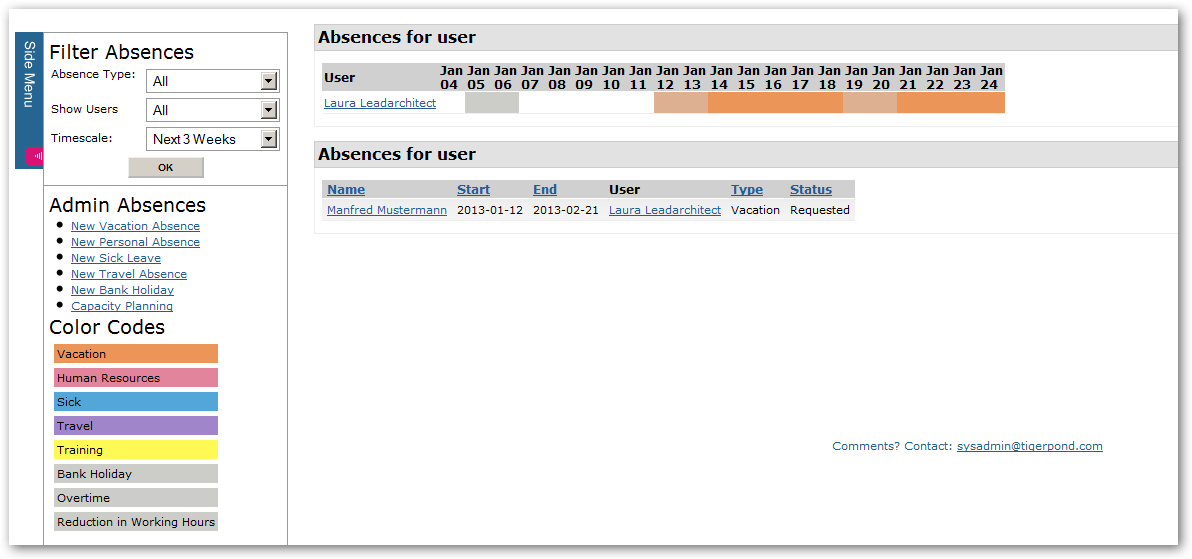
Create an absence
Absences are created from the ADMIN LINKS on page ABSENCES (http://[YOUR_SERVER]/intranet-timesheet2/absences/).
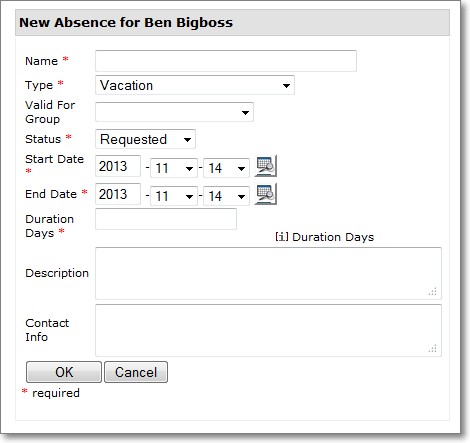
Create absences for other users
In order to create an absence for another user please proceed as follows: First use the filter to select the user you want to log absences for:
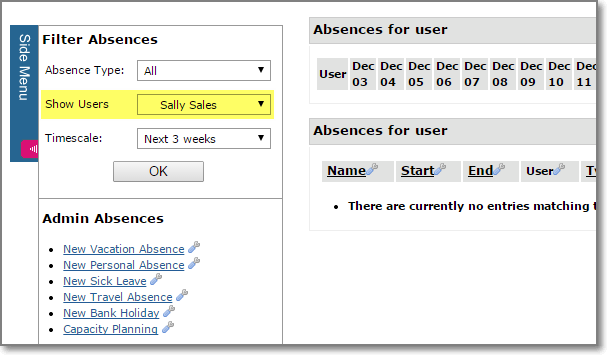
After applying the filter you should now see the absences for the user selected:
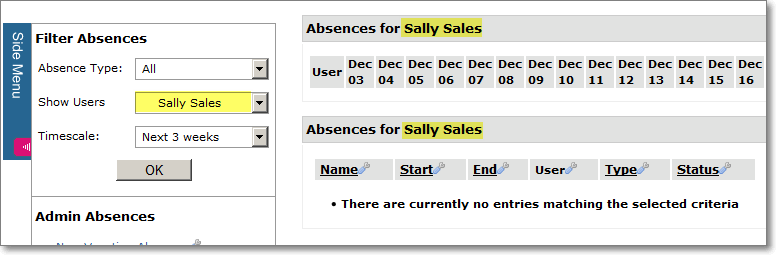
You can now go ahead and create a new absence for the user selected by using one of the links on the Admin section of the sidebar
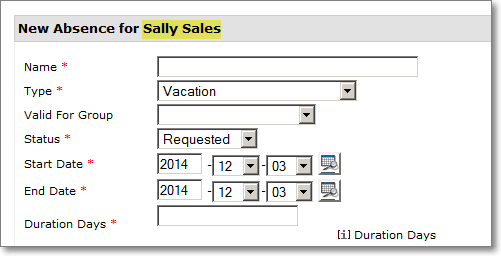
Valid for Group
Absences valid for a group of employees can be set using the "Valid for Group" attribute. For additional information please see: Setting Bank Holidays
Start and End Date
If an absence starts in the current year and ends in the next year it needs be entered as two absence records wheres the first entry indicates the days for the current year and the second entry the part for the new year.
Example:
Vacation Start: 27th. of December 2012
Vacation End: 4th. of January 2013
results in two absence records:
First Absence:
Start 27th. December 2012, End: 31th. December 2012
Second Absence:
Start 1st. January 2013, End: 4th. January 2013
Duration
Duration can be provided either as full days or fractions of a day. For absences > 1 day, Bank Holidays and Weekends would need to be substracted manually from the the total number of days between Start- and End Date.
Part time employees creating absences < 1 day would need to enter the "effective duration" of the absence.
Example:
A user with an availability of 80% takes 4 hours off. The absence duration would still need to be set to 0.5 days which is 50% a a regular workday.
Managing Vacations
Setting 'Vacation Days per year'
Vacation days per year need to be set for each employee in the 'Employee Information' portlet:
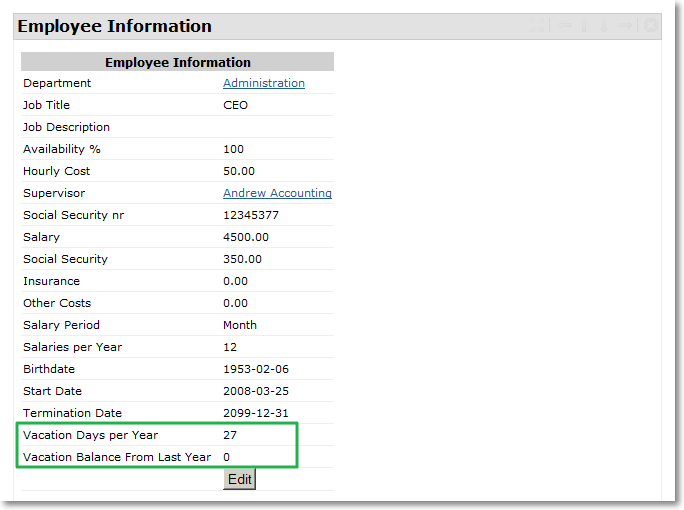
In few cases ]po[ is the "Master System" for Vacation Balance. The official Vacation Account is usually managed by the HR department.
At the beginning of the new year, HR staff usually compares the vacation days captured with ]po[ with the records maintained in the Master HR system.
It then evaluates the new Vacation Balance and updates the following two Employee Attributes in ]po[ per user:
- Vacation days per Year (if necessary)
- Vacation balance from last Year
Balance
Current 'Vacation Balance' is shown in portlet 'Vacation Balance'.
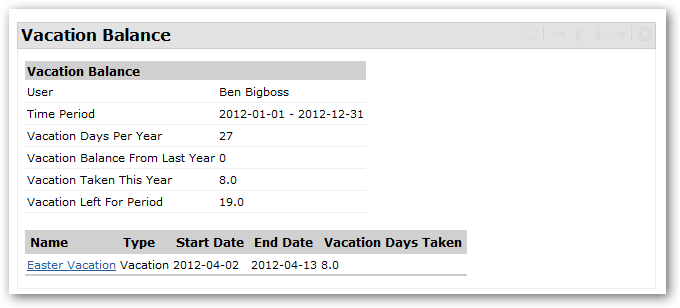
When an absence of type 'Vacation' is entered, the balance will be adjusted accordingly.
Bulk Update "Vacation Balance" and "Vacation Days per Year"
In order to update user attributes "Vacation Balance" and "Vacation Days per Year", relevant data can be exported to CSV format and back imported again. The following fields are exported from the database:
- Employee Id
- Name of employee
- Current value of "Vacation Days per Year"
- Current value of "Vacation Balance"
- Vacation Days taken last Year
In addition to the above Employee attributes, two additional columns are added:
- Vacation Balance (new) which is calculated as follows:
Vacation Days per Year + Vacation Balance - Vacation Days taken last Year - Vacation days per year (new)
Preset: Vacation Days per Year
Importing updates "Vacation Balance" and "Vacation Days per Year" based on values found in the two additional columns.
Links for Import/Export can be found in the ADMIN menu of the Absence main page (http://[YOUR_SERVER]/intranet-timesheet2/absences/index).
If you are using an older version of ]po[, the links might not be available. In this case please you can access them directly by pointing your browser to the respective pages.
- Export Vacation Data
http://[YOUR_SERVER]/intranet-dw-light/vacation.csv
- Import Vacation Data
http://[YOUR_SERVER]/intranet-hr/upload-vacationdata.tcl
Export requires privilege "View absences all" and Import is available for System Administrators and HR-Managers only.
Absence Workflow
]po[ comes with a pre-configured "One-Step" Absence Workflow:
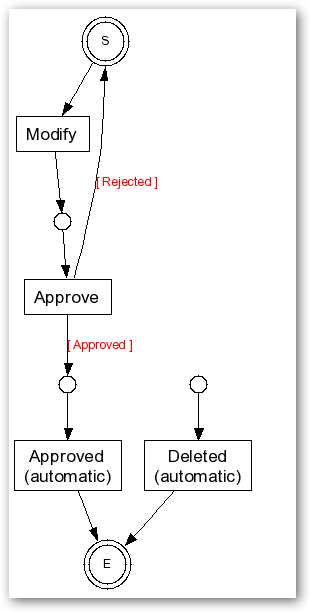
Figure 1: One-Step Absence Approval Workflow

Figure 1: Two-Step Absence Approval Workflow
Other Process Variants:
Workflow Step: "Apply"
- [no options]
Workflow Step: "Approve"
- Approver does approve
- Option: Notification by email
- Option: Notification in WF inbox
- Option: Personal Notification (outside the system)
- System: Set absence status to 'approved'
- Approver does NOT approve
- Option: System sends email notification to user
- System: Set absence status to 'rejected'
- Option: Submitter receives notification in WF Inbox
- Option: Submitter needs to confirm denial of approval
- Approver will be informed about user confirmation
- Option: By notification in WF inbox
- Option: Notification by email
- Option: System deletes absence
Workflow Step: "Acknowledge"
- HR: acknowledge
- System: Reduce vacation account
Handing events while workflow case is in process:
Submitter withdraws application
- State: Application has already been approved by Supervisor but has not been acknowledged yet by HR
- Option: Supervisor will be informed
- Option: By notification in WF inbox
- Option: Notification by email
- Option: Supervisor will NOT be informed
- State: Application has already been approved by Supervisor has been acknowledged by HR
- System: Contra entry "Vacation Balance"
- Option: Supervisor will be informed
- Option: By notification in WF inbox
- Option: Notification by email
- Option: HR will be informed
- Option: By notification in WF inbox
- Option: Notification by email
Approver changes application before HR acknowledged:
- Approver will be informed about change
- Option: By notification in WF inbox
- Option: Notification by email
Approver/HR changes application after HR has acknowledged:
- Submitter will be informed about change
- Option: By notification in WF inbox
- Option: Notification by email
- Option: Personal Notification (outside the system)
- Approver/HR will be informed about change
- Option: By notification in WF inbox
- Option: Notification by email
- System: Adjust Vacation Balance
System Behaviour:
After "Apply"
- System does not allow another application for the same period of time
[yet to be implemented]
Setting Bank Holidays
a) Go to http://[YOUR_SERVER]/intranet-timesheet2/absences/index and create a new absence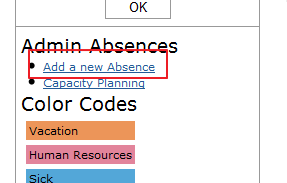
b) When asked for absence type, choose "Bank Holiday"
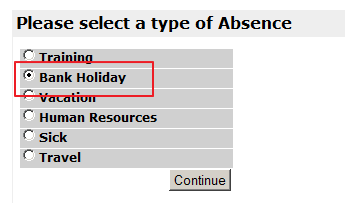
c) Make sure you set field "Valid for Group" to "Employees"
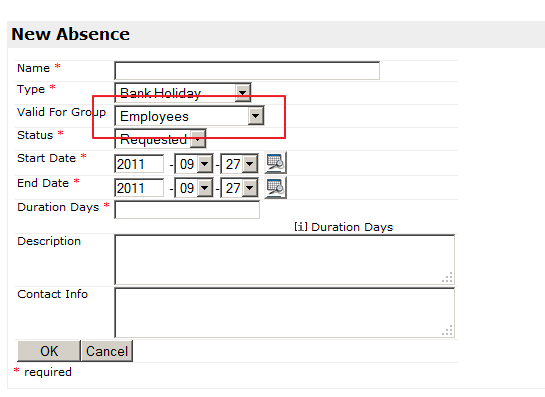
Related Processes
Related Tutorials
Contact Us
Project Open Business Solutions S.L.
Calle Aprestadora 19, 12o-2a
08902 Hospitalet de Llobregat (Barcelona)
Spain
Tel Europe: +34 609 953 751
Tel US: +1 415 200 2465
Mail: info@project-open.com