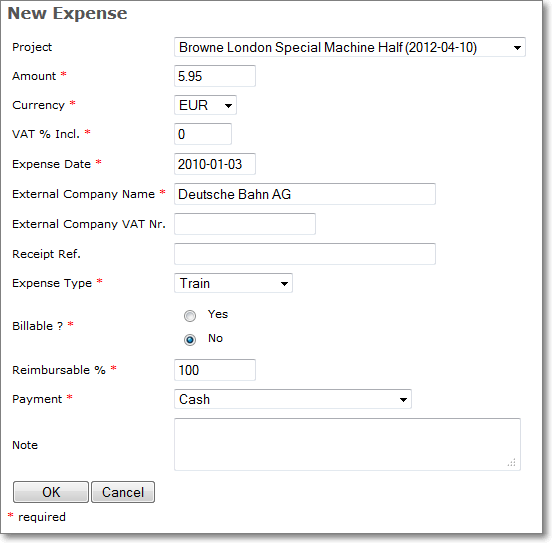Expense Management
Introduction
Expense items are the basic unit component in order to keep track of project-related costs incurred by project members while traveling, using public transit on company time, or hosting clients for business related purposes.
Expenses can be managed either with or without ]po[ Workflows. They are entered into the system either as a single expense item. Both forms are available from the "Expenses" tab with the current project.
Create single Expense Item
1. While in the ]project-open[ workspace enviroment click on the "Expenses" tab. This will give you access to a menu of the pre-existing expense items.
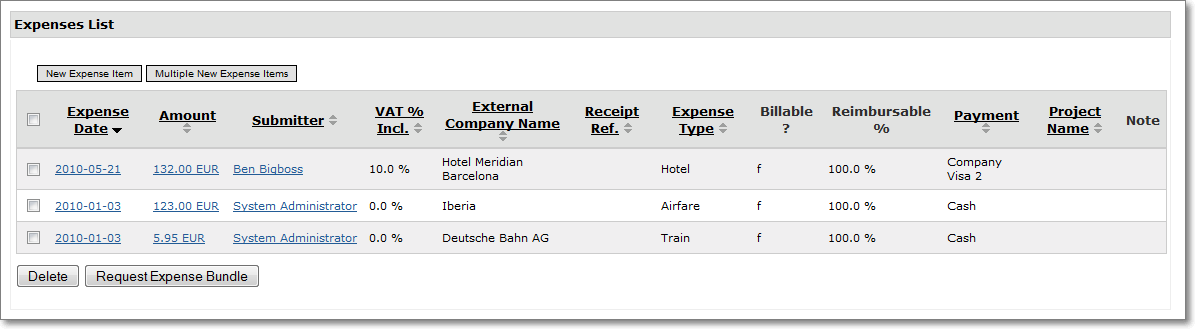
2. Below "Expense List" click on the tab for "Add one new Expense item". This will take you to the next page where you will be requested to complete the following data fields.
- Project:
The project to which this expense belongs. A pull down menu of all current projects accessible to the user is presented for selection and the assigning of expenses.
- Amount:
Amount of the expense.
- Currency:
Currency of the amount. Currencies are automatically converted.
- VAT % Incl.:
Percentage of Value Added Tax included in Amount.
- Expense Date:
Date when the expense was incured.
- External Company Name:
Name of the external company. This is just a name, ]po[ does not need to create these companies as company objects.
- External Company VAT Nr.:
VAT Nr. of the External Company.
- Receipt Reference:
ID or number of the receipt (if available).
- Expense Type:
Customizable classification of the expense. Please see the [expense types category].
- Billable?:
Is the expense billable to the customer?
- Reimbursable %:
Is the expense fully reimbursable to the employee who has paid for it? Default "100%" means "fully reimbursable".
- Payment Type:
How did the employee pay for the expense? For example, expenses paid with the company credit card may not be reimbursable. The list of expense payment types is freely configurable.
- Note:
Free text note, as an internal note or for the person approving the expense.
Create multiple Expense Items
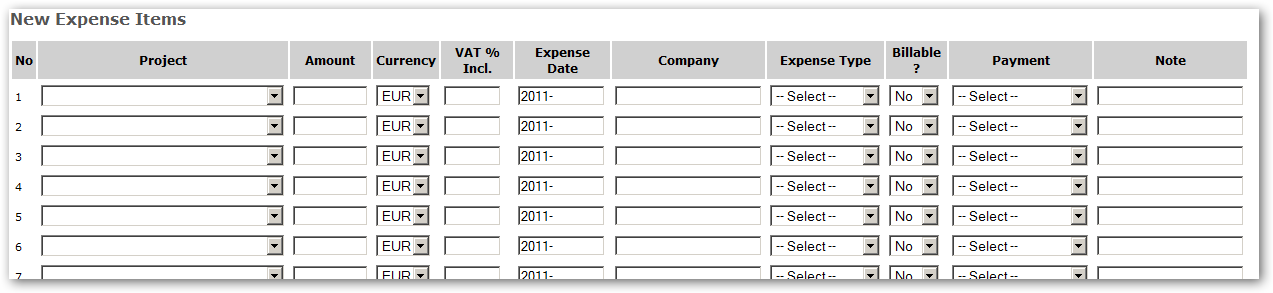
Expense Workflow
Package intranet-expenses-workflow provides a pre-configured workflow that lets users bundle single expenses to an expense bundle.
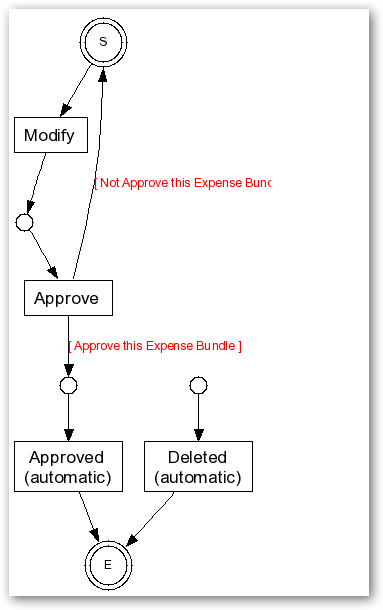
After installation of the package, a new button will appear in the http://[YOUR_SERVER]/intranet-expenes page
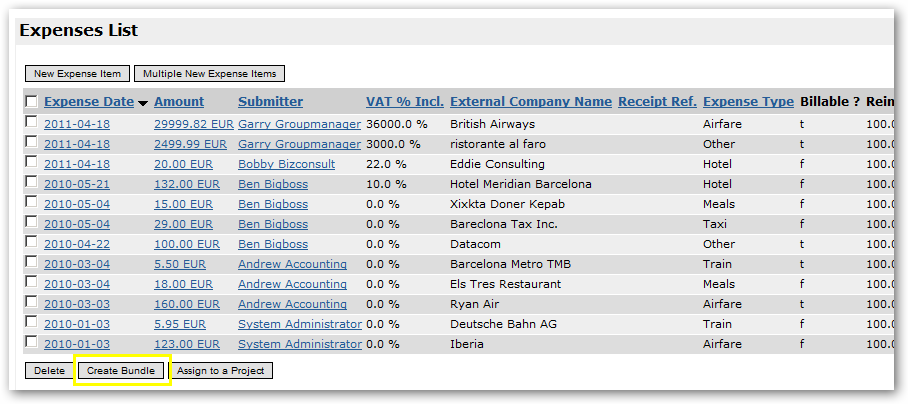
Users are now allowed to create "Expense Bundles" that may consist of one ore more expenses.
Once the expense bundle has been created, the users supervisor receives a new task in his "Workflow Home Inbox".

The supervisor of the employee as set up in http://[YOUR_SERVER]/intranet/users/view?user_id=xxxx
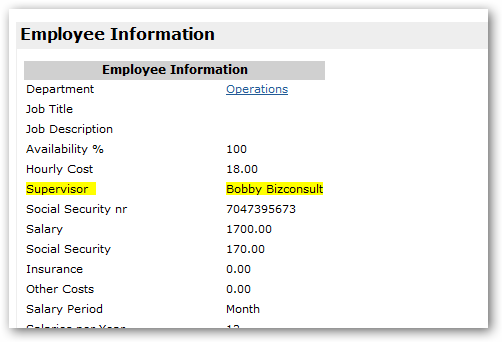
either approves or denies the request for reimbursement.
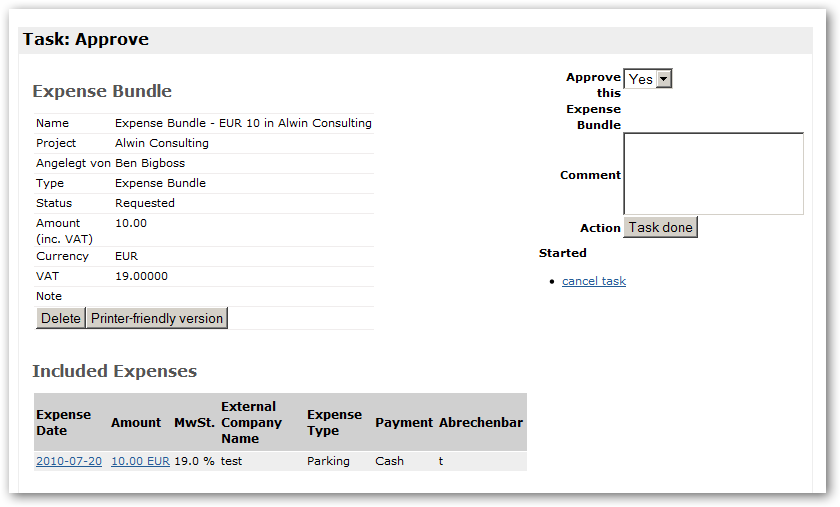
Only if the request for reimbursement is approved by the users supervisor, expenses are added to the "Expense" row on the projects "Financial Summary".
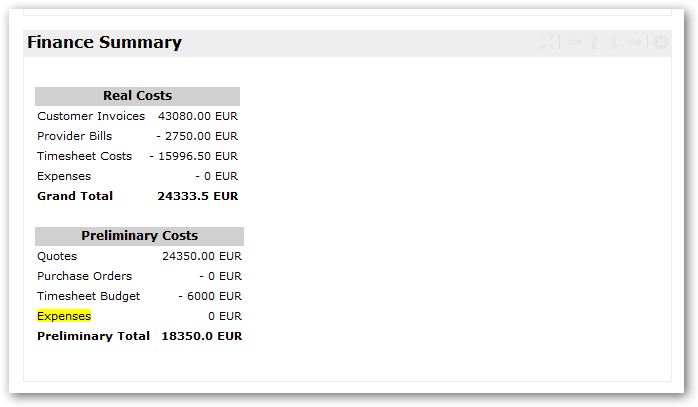
Reporting
Several reports are available:
Expense Reimbursement Report
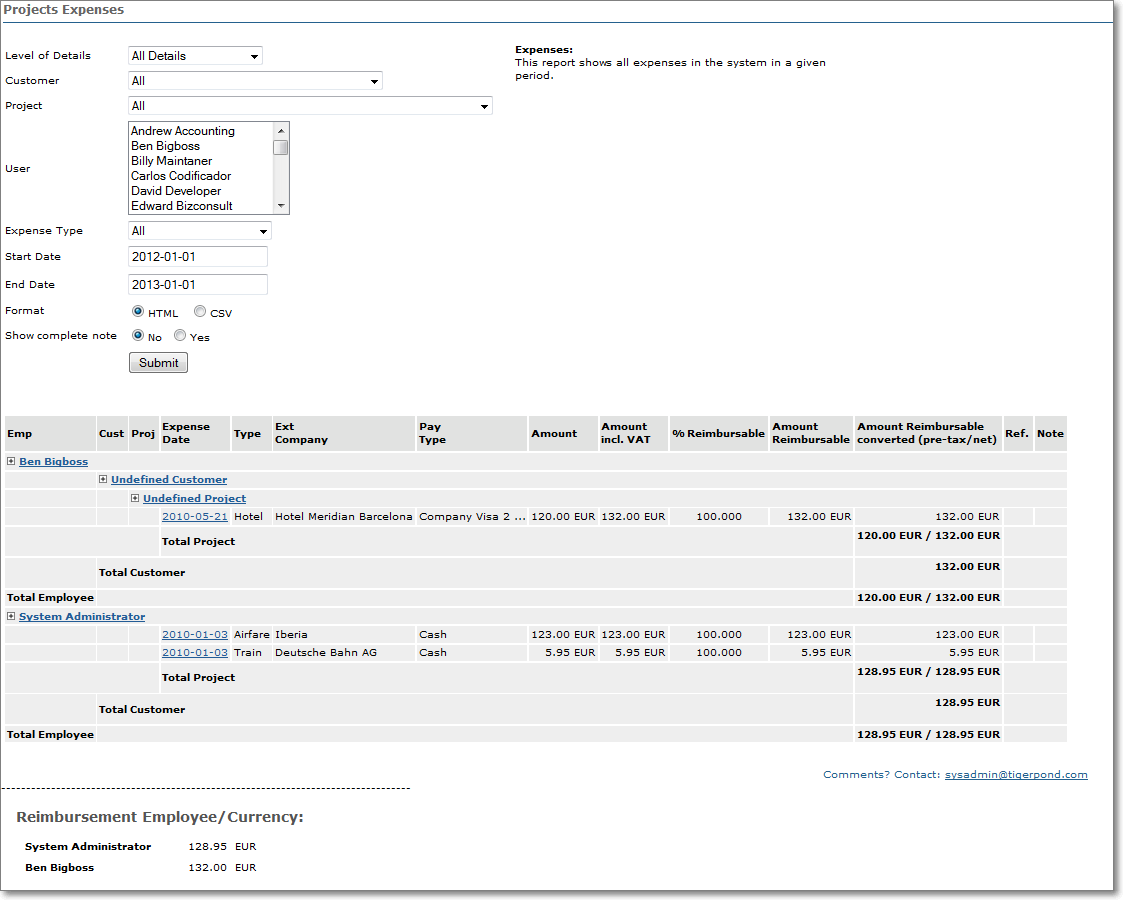
References
- Process "Managing Project Expenses"
- Object Type "Expense Item"
- Object Type "Expense Bundle"
- Package "intranet-expenses"
- Package "intranet-expenses-workflow"
Contact Us
Project Open Business Solutions S.L.
Calle Aprestadora 19, 12o-2a
08902 Hospitalet de Llobregat (Barcelona)
Spain
Tel Europe: +34 609 953 751
Tel US: +1 415 200 2465
Mail: info@project-open.com